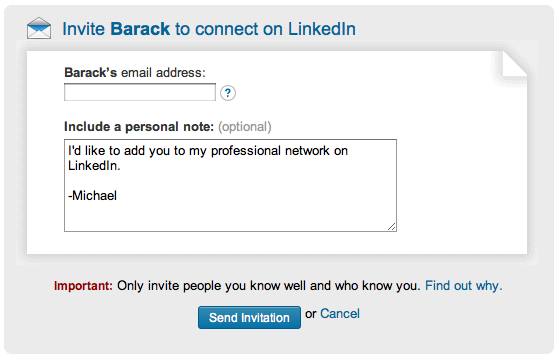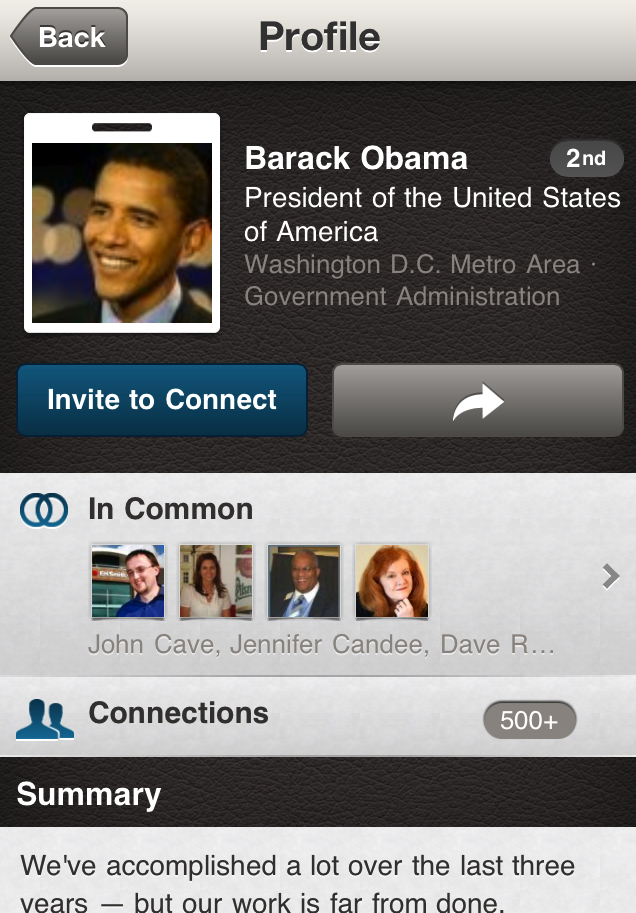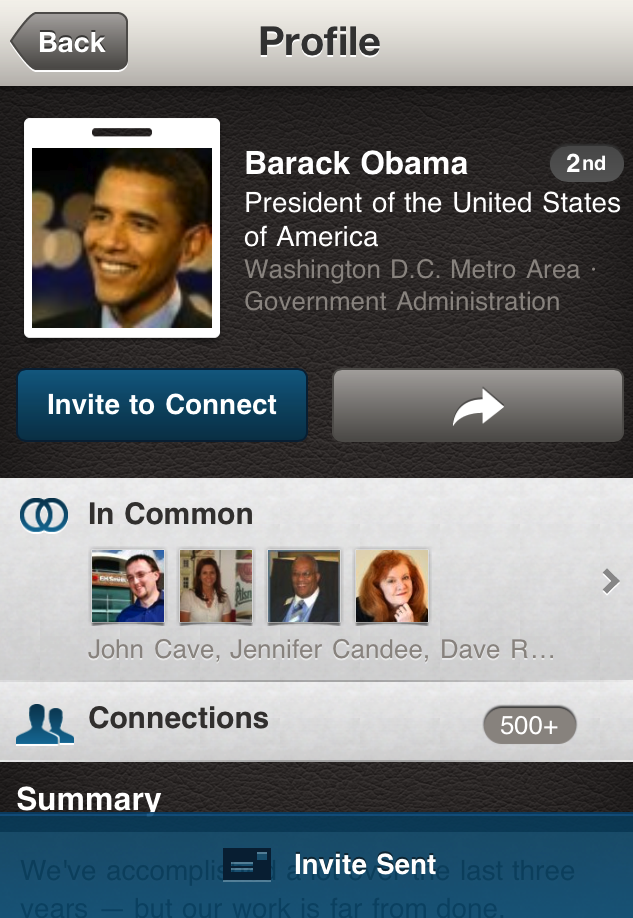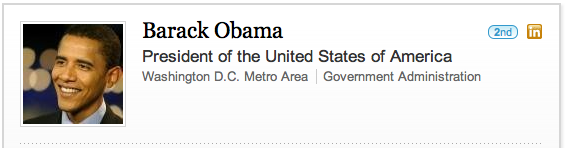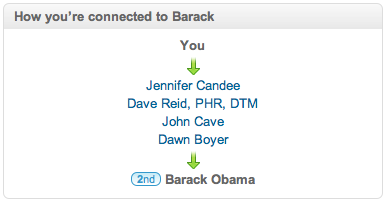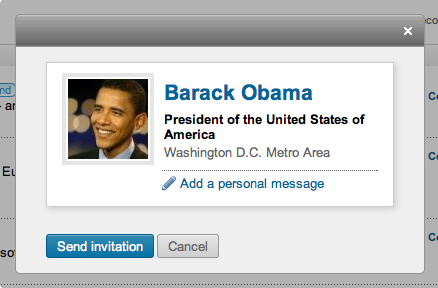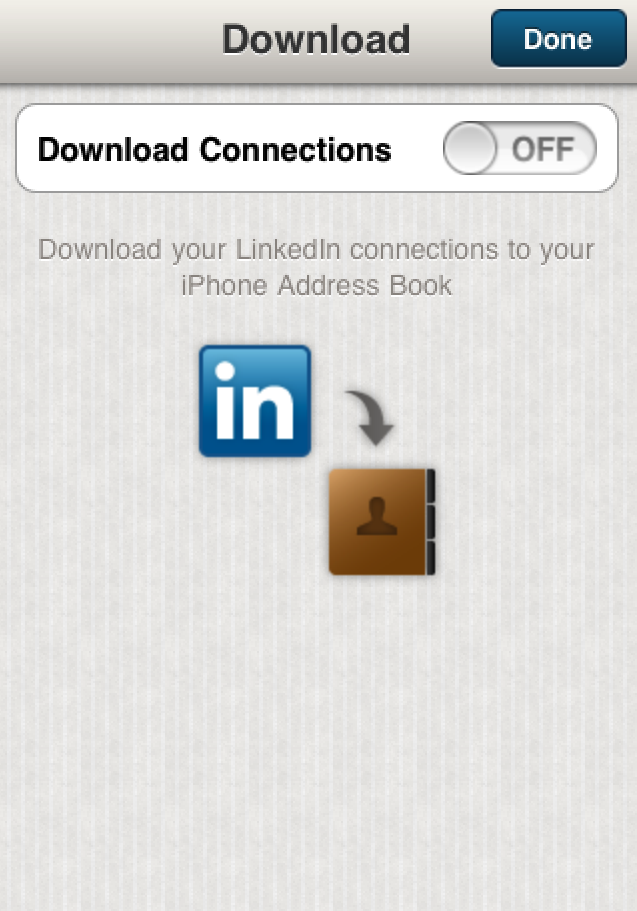There is a manual, but nobody reads it, which means most of you just dive in, try and get away with the minimum and then feel overwhelmed because you haven't taken a few minutes to do some studying. I am of course talking about myself (own up if you thought it was you) and even though I have done my studying, I still find nuggets of short cuts in social media platforms, that nobody has ever told me about.
Numero Uno. If you are using the LinkedIn app on your phone, I am discussing the iPhone app as I don't know about Android, then you are able to view your contacts, search for new connections make new connections. Very useful.
Secret no. 1. You can invite anyone via this app, unless they have set some privacy settings, which most people do not know how to do, or haven't bothered with. I believe in openness which is how social media works best. For example if you want to connect to Barack Obama, do it inside the app. Normally If you searched for Barack via the LinkedIn website and click connect you get the box below to complete. I don't know about you but I don't have Barack's email address, so this where the journey normally ends.
But if you search for him via the app, you get this.
Click invite to connect and providing he hasn't activated his privacy settings you should get the following message. Note the blue confirmation at the bottom, saying invite sent.
Secret no. 2. You can also achieve this through the LinkedIn website, however you need to have someone connected to you, who has Barack Obama as their 1st connection.
First you need to go Barack Obama's profile and confirm that he is in your 2nd level down, As shown below. If it says 3rd or higher, then it's a much tougher task.
Then you can view who of your connections is directly connected to them.
Then check each of your connections to see if their contacts are openly shared or not. I was able to find one of them who had their connections open. Then click on them and via their profile click on their connections. It takes a while to find him, because there is no search facility as such, but all contacts are sorted alphabetically, so it doesn't take that long.
Once you have found him, you will see a small + sign plus the word 'connect', as shown below.
Click on it and you will get the following popup box.
You can now add a personal message and click send invitation. No need to have his email address as shown earlier.
Note: Of course I am using Barack Obama as an example here, this will work for anyone that you are trying to connect to. This is where having more connections to people who also have large connections allows you to find the right people you wish to be connected to. And by the way this is free of charge as well!
Note of caution: Only us this method if you know the person. People can mark your invites as 'unknown' and you could be banned from LinkedIn after collecting too many 'unknowns'.
Numero Twoo. I love business networking, but the biggest challenge always is those business cards. What do you do with them? I bet you have them in a neat pile on your desk or shelves, close by. But guess what you never go back to them. That's why LinkedIn is brilliant.
Here is my routine. As soon as I get back to the office from networking and I might have a stack of business cards, I find them on LinkedIn, send a nice message out to them and hopefully they will connect. For those that are not on Linkedin, unfortunately, you will be forgotten forever, because I don't stand a chance to remember you, sorry. Better get yourself on there.
But how do I get these contacts into my address book? I have tried typing them in manually, takes forever. I have used scanners, they work but too much editing. I have now got an app on my iPhone to scan them, so they go direct into my phone address book and sync with my computer, that worked really well also.
However now here comes the gift for you!
You can download them all direct from LinkedIn directly into your address book on your iPhone, (sorry don't know about Android) and it pulls in all their details, email, phone if they have listed and their picture (providing they have a picture on LinkedIn!). So now when you look at your address book, you can link the name with the picture and no more embarrassing moments when you meet them next. It's very easy to do and it does work very well.
Go to your profile inside the app, click on connections, you will see a small icon top right above your connections as below.
Click on it and then you will get the next page, where you can download your contacts directly to your iPhone.
And if you have iCloud enabled those contacts will sync on all your devices.
This is the best discovery I have made for ages and will save me loads of time!
Happy gardening!