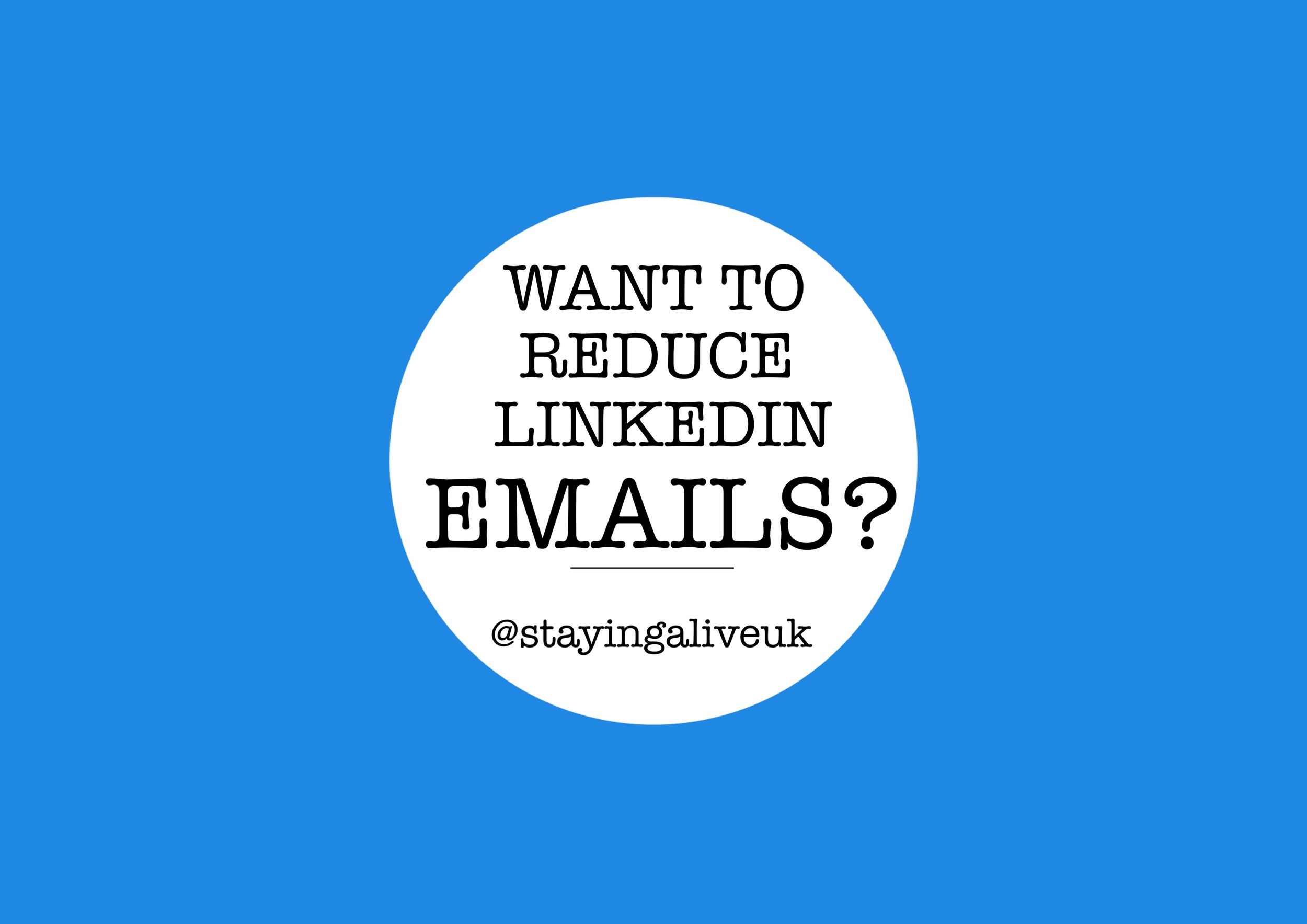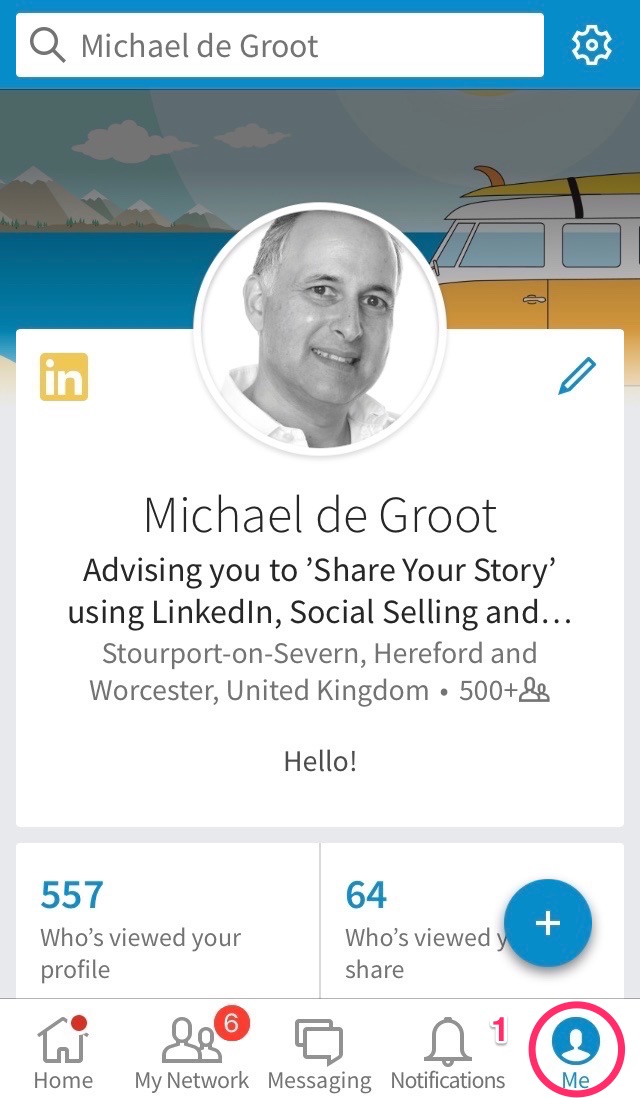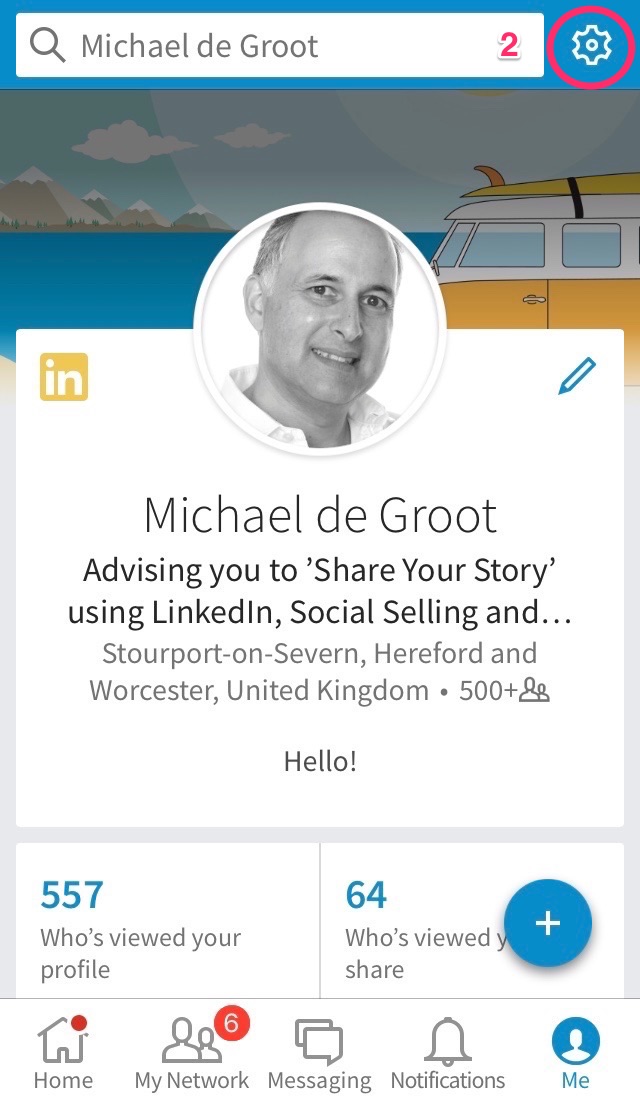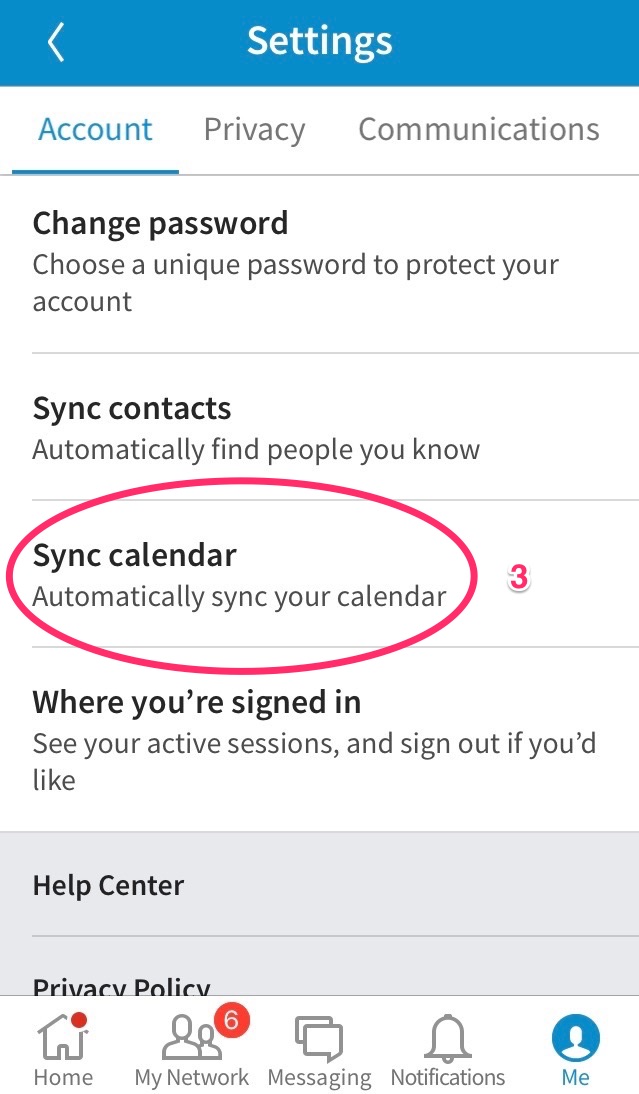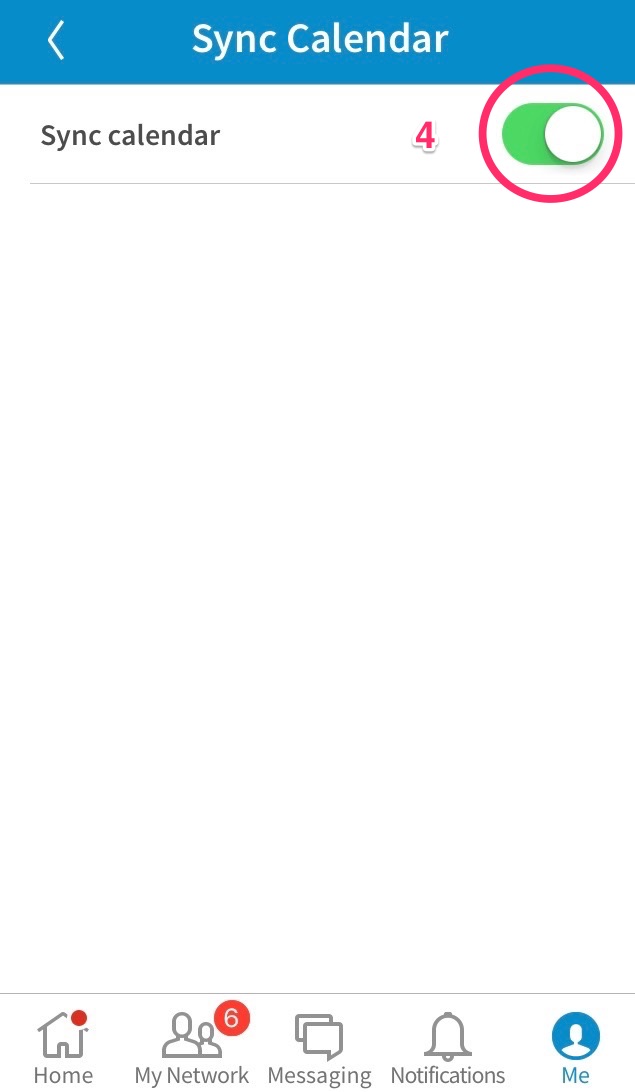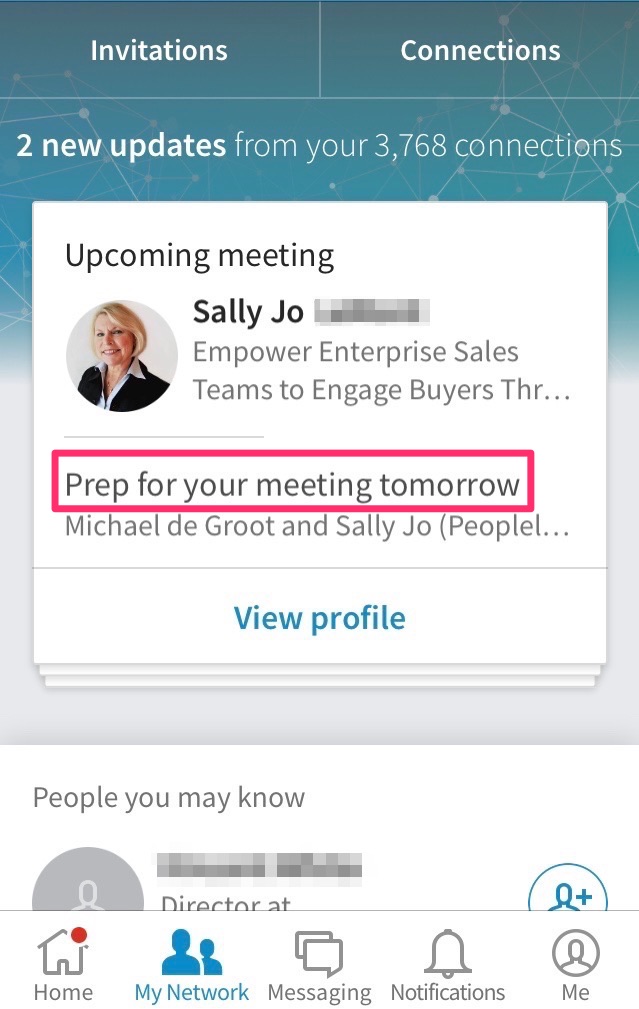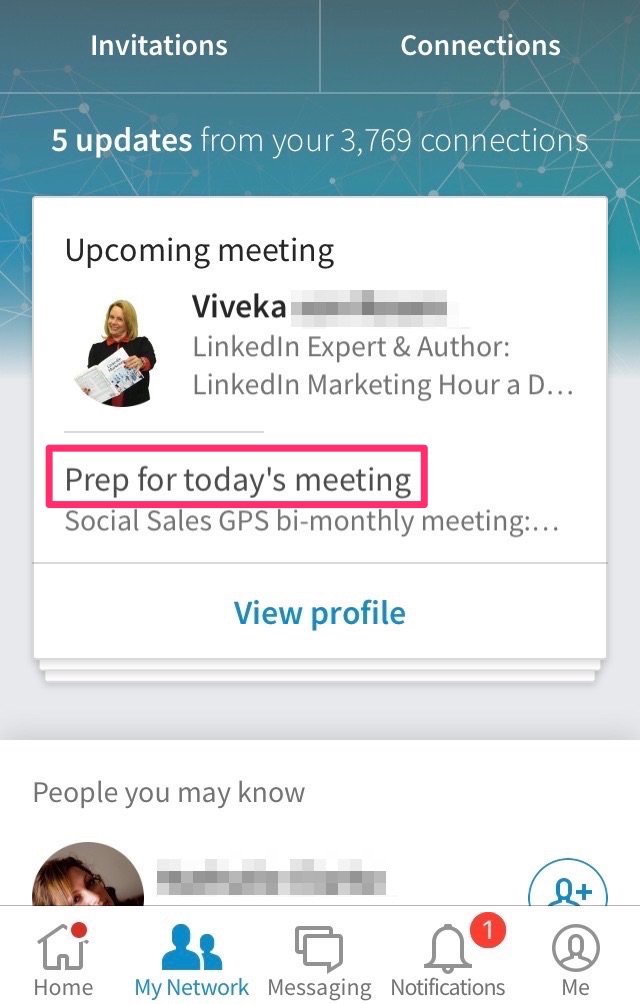On July 27, 2015, LinkedIn announced that they were reducing the amount of emails they would be sending to members.
As a consequence they also stopped the daily email, which summarised Job Changes, Birthdays and Career Anniversaries. And in the months following all emails that are sent by LinkedIn have gone through a steady change in layout and branding. I have to say for the better. However I am still receiving lots of them each day and each week. How about you?
let’s have a closer look at this.
Below is a list of all the emails that LinkedIn currently sends to us (well, most of them that I received):
Invitation to connect, standard template invitation.
Invitation to connect, personalised invitation.
[Person's name], has accepted your invitation.
Invitation awaiting your response.
Email message notification.
Messages you've missed.
Unread messages.
Open profile messages.
[Person's name], mentions you.
What's new with your posts. Providing you are publishing on Pulse.
New endorsements waiting. These are endorsements extra to the ones you have already listed. (Note: Only click through if you wish to add them to your skills list).
Connections have endorsed you. These are against your existing skills list.
Your connections have been mentioned in the news.
Updates from Pulse. These would be based on your channel preferences, including posts by your connections.
Groups trending discussions. Based on how many groups you belong to, you could be receiving several each day/week, unless you have switched off the email digest setting for that group.
Congratulations on your new job.
Someone has commented on your photo.
Group comments in response to your discussion post.
Latest leads (Sales Navigator only).
Your account updates (Sales Navigator only)
Did I miss any? Yes I probably did. Do please let me know if you have some that I didn't mention and send me a screenshot. Thank you!
how you can reduce the amount of emails you're getting from LinkedIn.
This advice is only valid if you've got the LinkedIn app. Nowadays we interact most of our time on mobile inside our social networks and I highly recommend that you spend more time on the LinkedIn app and that way you can stay up to date without being bombarded by emails.
Please watch the video to fully appreciate the changes you need to make in your settings inside LinkedIn. You can make these changes either on the desktop or inside the LinkedIn app.
Here is the full list of push notification on mobile LinkedIn app (iOS iPhone and iPad). You will see that this will provide you with more that enough information on mobile, instead of receiving all those individual emails. Click on the image to enlarge it further, but better still just go on your app and view it me>settings>communications>push notifications.